To open up the main menu, simply click on the three lines at the top left of your screen.
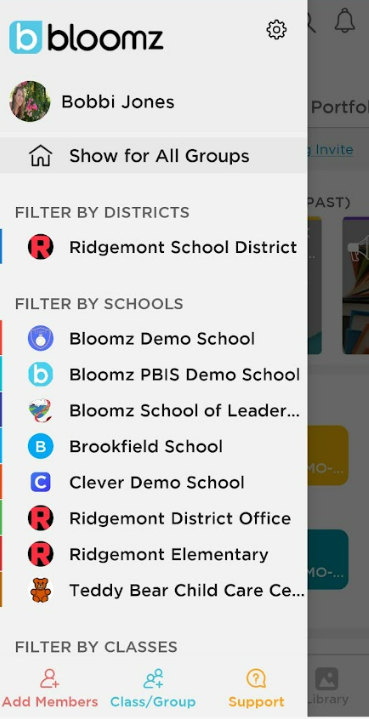
In the menu:
- At the top, you will find the Settings Gear to change your Account Settings or Class/Group Settings.
- At the bottom, you will find Add Members to Bloomz, Add Class/Group, and Support.
- You can see all the Schools, Classes, and Groups you are in, and clicking on a class or group will take you to the feed of that particular class or group.
- Clicking on Show for All Groups will show you the aggregate feed of all districts, schools, classes, and groups you are part of.

At the bottom of your screen, you will see the main navigation, with icons labeled Updates, Messages, Calendar, Library and Manage

Clicking on Updates allows you to see recent posts from the selected Class or Group, and also allows you to post new updates.
Messages are text conversations you can have with one or more of your connections.
The Calendar shows you all events for the selected Community, and when they are.
The Library shows all images, videos, documents, etc. for the community you have selected.
In Manage, you will find all the people in the specific group of the selected community.
By pressing the + icon on the bottom, a list of tools will be displayed. They are :
- Post
- Announcement
- Alert
- Assignment
- Portfolio item
- Behavior
- Attendance
- Event
- Volunteer Help
- Conference/Office Hours

There is also a camera button that allows you to quickly take a photo or video and tag it along with posts that allow images to be posted with them.